Don't waste time registering your operations manually, automating your business operations has never been as easy as it is now. Today the market offers hundreds of business management softwares and in this article we are letting you in on a secret - why Odoo is one of the best ERP solutions you can find in the market.
Thanks to a wide range of functionalities the Odoo Purchase application offers, you will be able to speed up the acquisition of essential products and services to optimize the operation of your company, concentrating all their information in just one place.
1. Make sure the star product is always in stock
Imagine that you are a construction company that runs out of supplies during a major construction project. Not only would it delay the pace and deadline of the project, but it will also affect the image and reputation of your company.
Managing a business, regardless of its line of business, you want to make sure that the products your customers need are always in stock, when they need it. That is why Odoo implemented the Reordering rules, which guarantees the availability of material inputs on a day-to-day basis.
Defining Reordering rules in Odoo Purchase will help you replenish your stock when it reaches a minimum level, let's find out how to configure these rules in Odoo.
Reordering Rules
Before configuring the reordering rules, we must make sure that we have correctly configured our product, because when it reaches a minimum stock level, Odoo will look for a way to cover the need based on the information available about the product. Therefore, you need to make sure that it is created as a Storable Product and has at least one supplier configured.
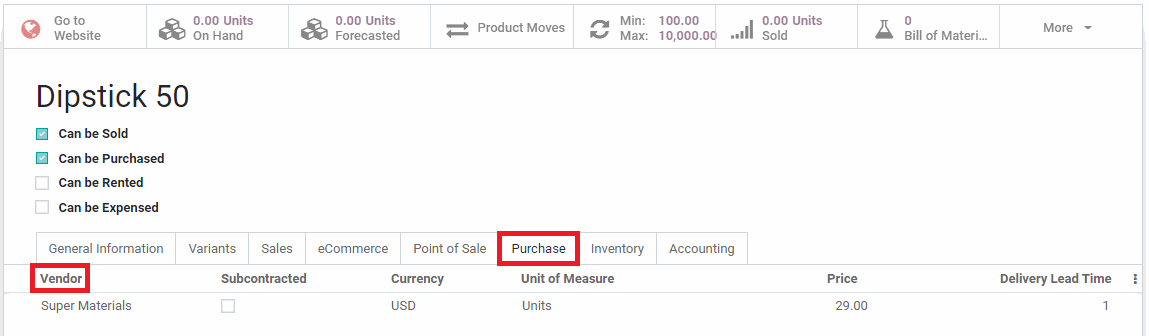
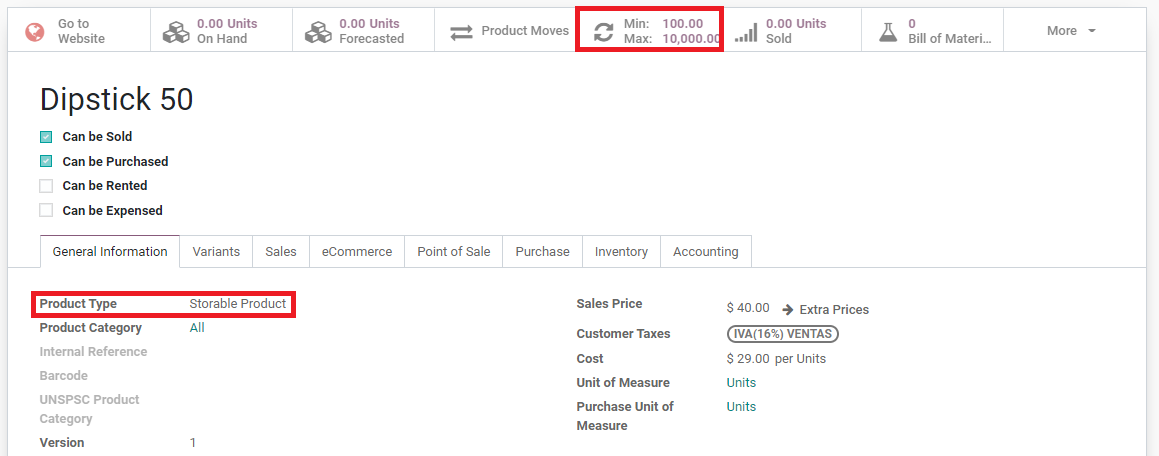

2. Buy more, save more
Suppose that a supermarket chain wants to maintain an amount of fresh fruits throughout the year, but how do they maintain the best possible price all year long.
The market is constantly changing, purchase agreements allow us to negotiate and agree on purchases with suppliers, whether our main objective is to guarantee deliveries on specific dates or to select the supplier with the best proposal, Odoo can improve the shopping experience.
In Odoo we can use two types of purchase agreements:
Call for tender: allows you to request offers from different providers to obtain the best price.
Blanket Order: allows you to schedule multiple delivery dates during a time period with previously agreed prices, which guarantees that the price will not vary, even when the purchases are made on different dates.
Set Purchase Agreements
To activate this functionality, you must go to the menu Configuration → Settings and select the checkbox marked with the label Purchase agreements → Save. The feature will be enabled in the Orders menu.

Transparent and effective tenders in Odoo
In Odoo, a bidding process is so simple that you are guaranteed to get the best offer in just a few steps. To start a bidding process in Odoo, go to the Purchases application in Odoo, from the menu Orders → Purchase agreements → Create. Select the Type of purchase agreement = Call for Tender. Odoo allows us to add the necessary information for the tender such as Deadline, Order Date, Delivery Date, Product(s), Quantities.
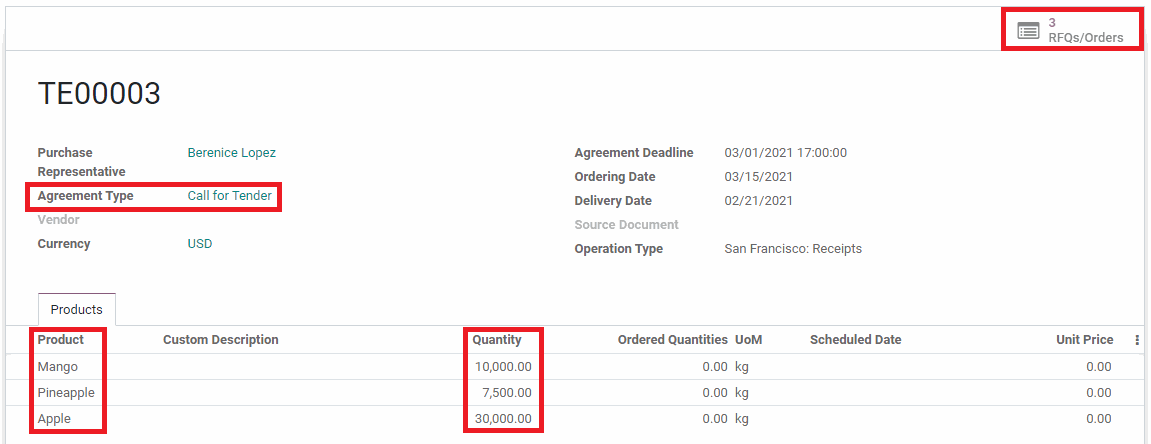
Once the Call for Tender is created, you can share it with the suppliers who will enter the selection process by simply pressing the New budget button, then add a Supplier and Send by email. The supplier will receive the budget request by mail, to which he must assign his best price and send back, on the other you will be able to access and compare the suppliers' responses from the RFQs/Orders smart button and choose the highest bidder.
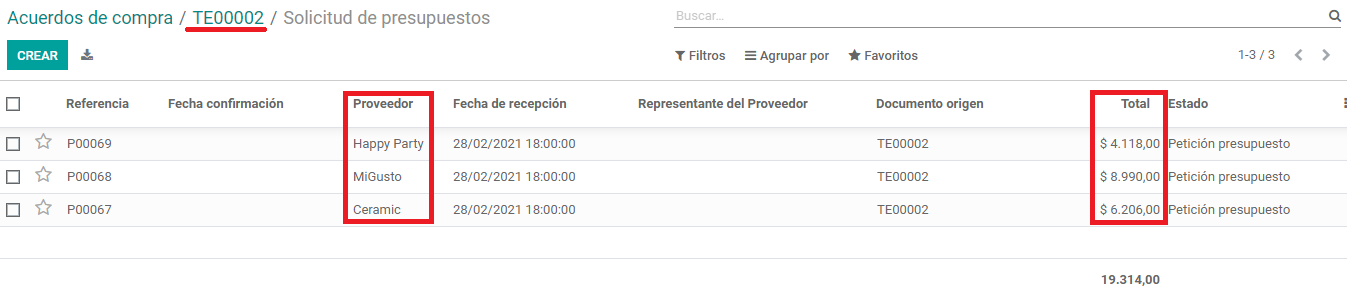
By confirming the RFQ that best suits you, the other budgets will be automatically canceled and the winning quotation will become a Purchase Order, all this in just one click.
Blanket Order
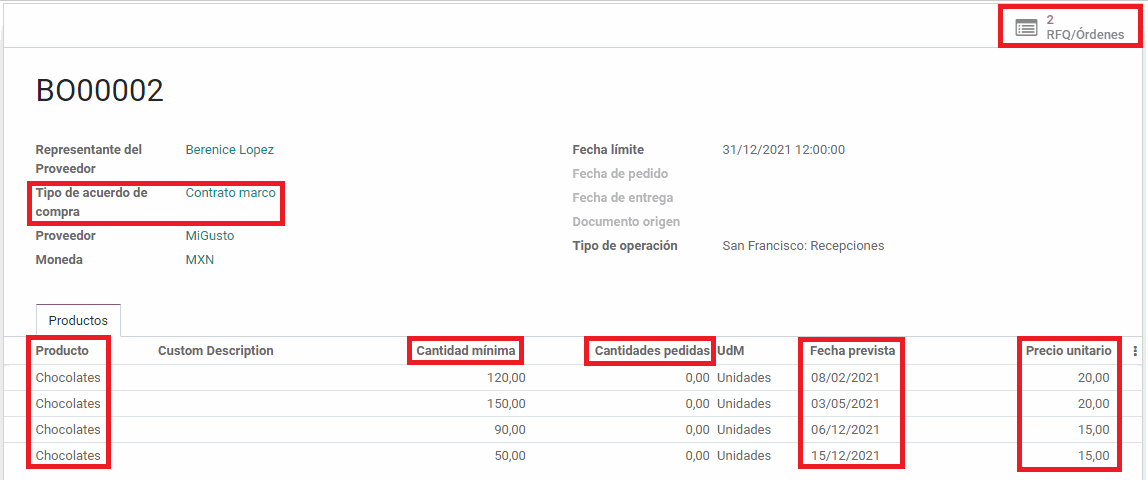
All budgets related to that Blanket Order will be available by clicking on the RFQs / Orders button.
3. Prepare your purchases in advance
Imagine that a mechanical workshop receives a car for repair, once a delivery date of seven days is established, since they need to buy spare parts to repair, however one of the spare parts takes five days to arrive. How do they make sure they have all the necessary parts on time so that the car can be repaired and delivered as promised to their customer?
With Odoo, you can control how long it will take you to receive the necessary products for your business. With this functionality that lets you know the delivery times of your suppliers you can also speed up your receptions and schedule deliveries in advance to avoid delays.
Set delivery lead time
To activate this function, access the Purchase module, in the menu Products → Products and select the products to which you want to assign a delivery time and from the Purchases tab, select the supplier and assign a delivery time for the supplier.
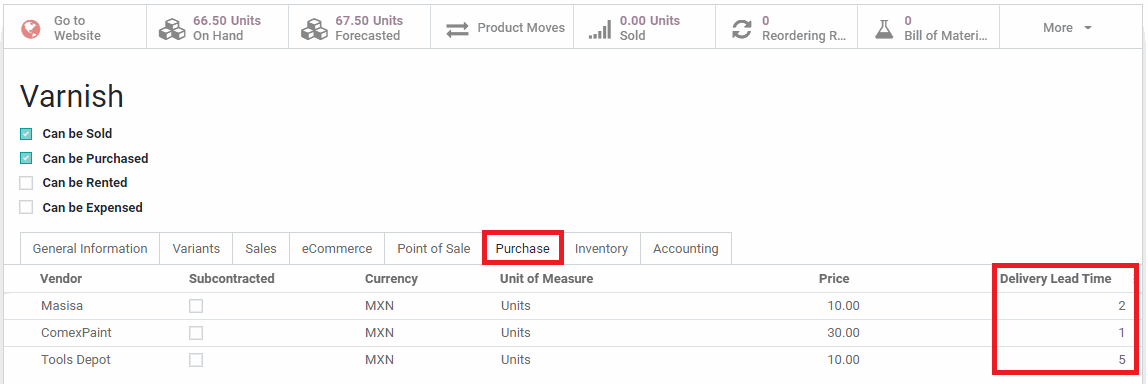
Once the delivery lead times of the suppliers have been assigned, next time a Purchase Order is created, Odoo will return a tentative date for the receipt of said order.
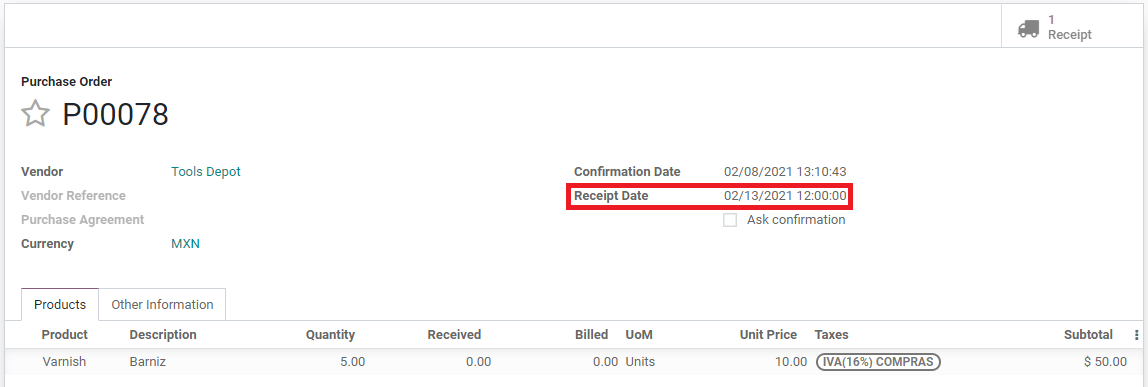
4. Only pay for what you receive
What would happen if a company specializing in producing and packaging canned tuna received an order, of which only half met the quality standards and the other half had to be returned to the supplier. However, upon receipt of the invoice, the order is one hundred percent fractured. How to know what happened and if the company has to pay for the entire order...
Odoo Purchase presents the 3-way matching functionality, allowing you to identify which invoices must be paid by comparing the information that appears in the Purchase Order, the Invoice that the supplier sends and the Receipt in the warehouse. The 3-way matching functionality prevents you from paying for products that you have not received or ordered.
Activate 3-way matching: Purchase, receptions and bills
To activate the three-step verification function, go to the Purchases module in Odoo, from the menu Settings → Settings, identify and mark the checkbox with the legend 3-way matching. Activating this functionality takes only a few seconds and the benefits will spare you the misunderstandings, money and time.
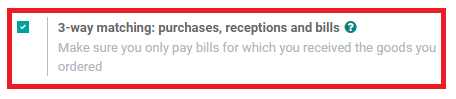
How it works
5. Make-to-Order (MTO)
Imagine that a textile manufacturing company wants to launch a new product, however, they want to manage under request. So only when this product is sold the necessary inputs will be purchased for its production.
The Make-to-Order functionality triggers a draft Purchase Order related to a specific product, whether for logistical or economic reasons you decide not to keep stocks of that product, unless needed. Odoo allows you to do it easily in one step.
Set up an MTO product
The configuration in Odoo can be performed from an existing product, from the product template go to the Inventory tab and check the checkboxes Replenish on Order (MTO) and Buy.
The next time this product is sold, when confirming the order, a RFQ related to the Purchase Order will be automatically triggered.
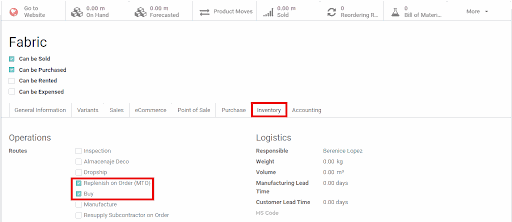
6. Dropship
Suppose that an import company is growing rapidly and due to lack of storage, it cannot keep an inventory of all products or carry out all shipments. For these kinds of situations where you cannot or do not want to keep certain products in your inventory, Odoo introduces the Dropship functionality, allowing us to make a purchase from a supplier and have it delivered directly to the customer.
Activate Dropshipping feature
To have this functionality available in the Odoo Purchase app, go to the menu Configuration → Settings and mark the checkbox with the legend Dropshipping. This box will enable a new route for the products.
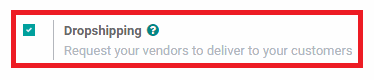
Configuration of a Dropship Product
Once the Dropshipping option is activated, it is essential to configure the desired product(s) for this modality and only two steps are necessary. Once the product has been selected in the Inventory tab, check the box with the legend Dropship, once the box is checked, make sure you have a supplier defined for the product in the Purchase tab.
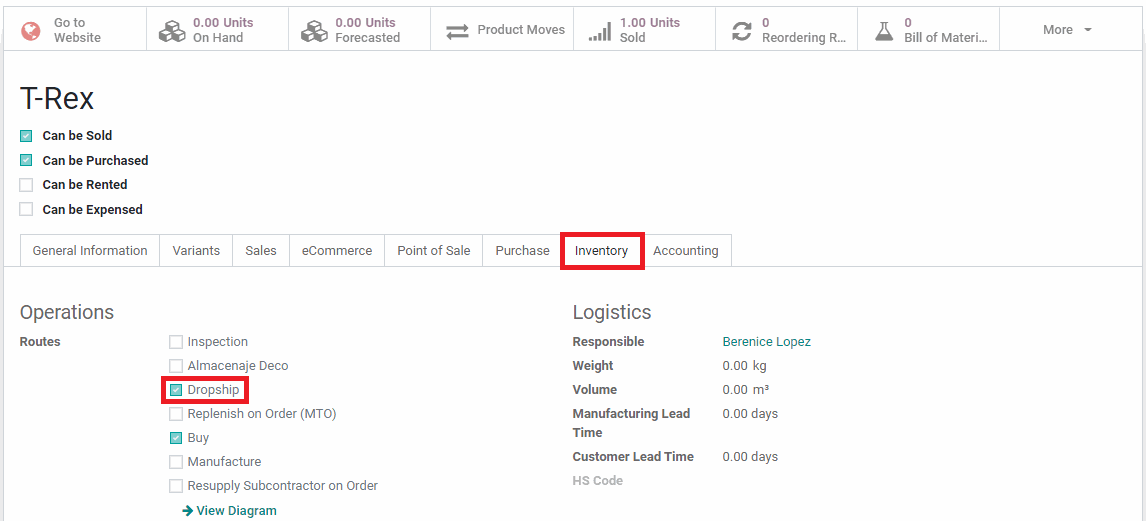
Next time you create a quote or an order, you will have the option to send the product directly to the customer.
Experience Odoo Purchase App with Port Cities
Working with a strategic implementation partner such as Port Cities, guarantees that you will be accompanied, supported and constantly guided throughout the installation or integration process by an experienced team of experts. Schedule a demonstration with us today so you can be provided with solutions customized to the purchase requirements of your company.