What is Odoo Inventory? This popular Odoo application performs important tasks for businesses whose operations depend on good inventory management, especially those in Retail/Wholesale, Manufacturing or Logistics; thus, its importance can vary. But what does it mean for your business?
Businesses such as Retailers and Manufacturers benefit from its smart inventory features, facilitation of efficient working, multiple warehouse management, forecasting abilities, etc. Others like distribution and wholesale businesses prefers it for the user-friendly interface yet optimal features with customized reporting and analytics.
By the time you are fluent in Odoo Inventory, you will start using phrases like ‘effective stocking method, ‘reliable,’ ‘smart double entry inventory system,’ ‘fully automated replenishment’, because those are the qualities that helped Odoo Inventory stand out as one of the best inventory management systems in 2022 . And if you can utilize all features the app has in store for your business, then you will kick yourself for not using Odoo Inventory sooner.
Now, let's get down to business: what is Odoo Inventory, and what features does it offer to help you master inventory management?

What is Odoo Inventory?
Odoo Inventory is Odoo ERP’s unique double-entry inventory management system that allows full traceability of goods and materials from the supplier to the customer. It is a double-entry inventory management software because each stock move is automatically cared for when created.
Stock input will be auto-subtracted from your vendor’s location (which has been set up in Odoo) and output auto-added in your warehouse, or vice versa, so users don’t have to adjust stock change manually twice. These automatic transfers in Odoo Inventory allow users to schedule transactions and help automate bookkeeping processes.
Its seamless integration with other Odoo apps also ensures the inventory management cycle across departments is completed without hassle.
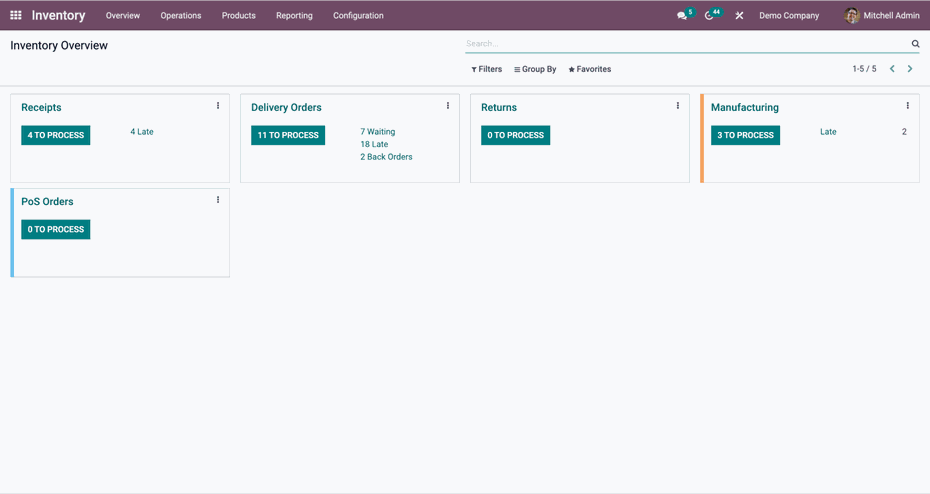
Features of Odoo Inventory
Shipments
Odoo Inventory is robust as it allows organizations to take a reasonable amount of shipments and purchase from vendors daily.
This is made possible because Odoo Inventory is a special module in the Odoo list of apps whose major responsibility is to ensure purchases and shipments are done effectively and efficiently.
For example, when a retailer receives a sales order, an initial check on inventory availability is automatically done before sales orders are taken up. If products are available or otherwise, customers are informed, and the same is communicated on the store's Point of Sale (POS).
Reordering Rules
The reordering rules of Odoo Inventory ensure that you never run out of products. It enables companies to stock products automatically while also effectively dealing with overstocking.
Alerts can be set so that when a particular product reaches a certain number in the warehouse or store, the appropriate personnel is informed. Once a minimum stock count is reached, you can take three actions. You can either set the platform to make automatic procurement, dropship from another warehouse if you have multiple warehouses, or order to manufacture the product.
Reporting
What’s an Inventory system without an advanced reporting feature? Odoo Inventory also has a reporting feature that allows you to generate and customize reports based on various needs and parameters.
The reporting feature also has filtering parameters that can be changed based on product variants, dates, product types, etc. You can also modify Inventory data and generate bar graphs, line graphs or pie charts.
Barcode Integration
Once the barcode integration option is enabled in the settings menu, users can scan products through a plugged barcode scanner. The flexibility of the Odoo Inventory barcode integration is in two forms; first, users can generate different barcodes for the various products based on the available nomenclature on the platform. Second, Odoo makes it possible to print simple images of generated barcodes on product packaging.
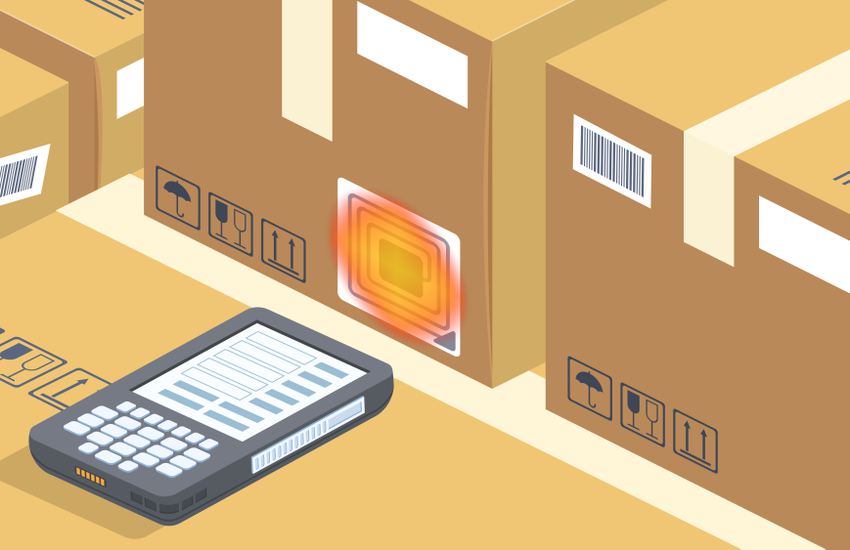
Traceability
What mess will you create if you can’t trace the movements of each product within the organization and in the shipment? Odoo Inventory also ensures you don’t have to worry about tracing products.
Right from the delivery order from the vendors, you can assign each product a unique serial and lot number.
Routes of operation
Odoo Inventory allows users to create routes of product movement within the organization. This movement can be around purchase, sales, and manufacturing and can be configured based on the business’s processes or mode of operation.
Multiple Warehouses
Multiple warehouses of the same company at different locations around the globe? No cause for alarm as Odoo Inventory lets you manage these warehouses from a single platform without issues.
Each product's movements and transformation are monitored from end to end, from the vendor delivery to the customers’ doorstep.
Getting started with Odoo Inventory
Products Creation
Once you have your Odoo Inventory installed by yourself or with the help of a partner like Expect more, the first task is to create a product.
To do that, go to Products → Products → Create
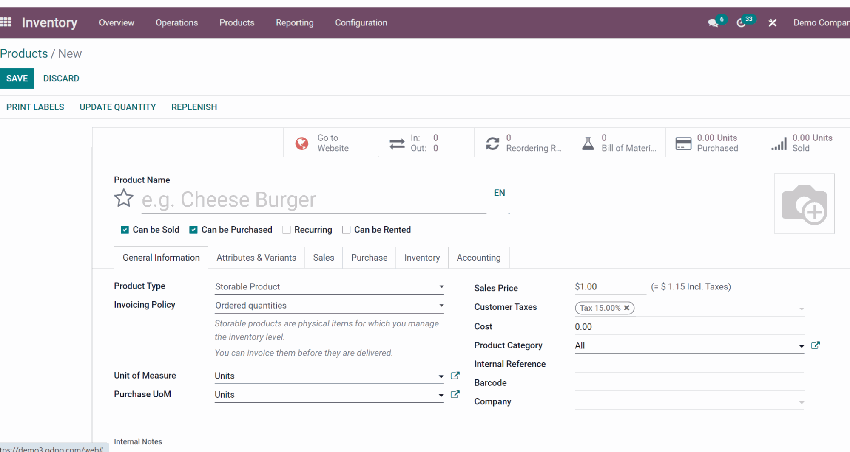
The screenshot above shows the list of available options: input product name, image, type, invoicing policy, and others.
Click Save, and your new product is saved in Odoo Inventory. Repeat the process to create multiple products. If you also have product variants, you can also easily create them with Odoo Inventory. For example, if you have a product such as a t-shirt available in four different sizes and three different colors, then you have 15 variations of the same product.
Items Stocking
An actual place where items are stocked on Odoo Inventory is the Warehouse. Needless to say, you can easily set up a warehouse on Odoo Inventory. But there’s more! If you have multiple warehouses or different locations of the same warehouse, you can set that up too.
Now, let’s create warehouses.
To do that, go to Configuration → Warehouses → Create
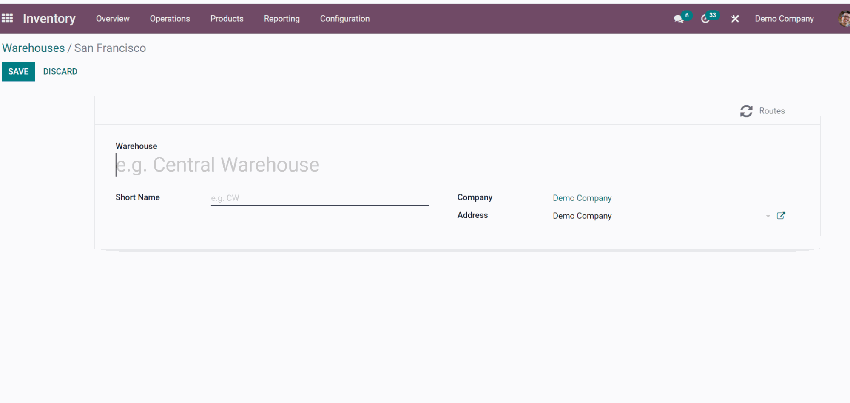
So, put the name of the warehouse, its short name, and address. You can also go ahead to create multiple warehouses from that dashboard (using the same process). Please note that in the latest Odoo versions, you don’t have to activate the Storage Locations setting manually. It is activated automatically.
Create Locations
Locations in Odoo Inventory are specific places within a warehouse such as a floor or a shelf. Locations cannot be linked to multiple warehouses, but we can create multiple locations attached to each warehouse.
To do that, go to Configuration → Locations
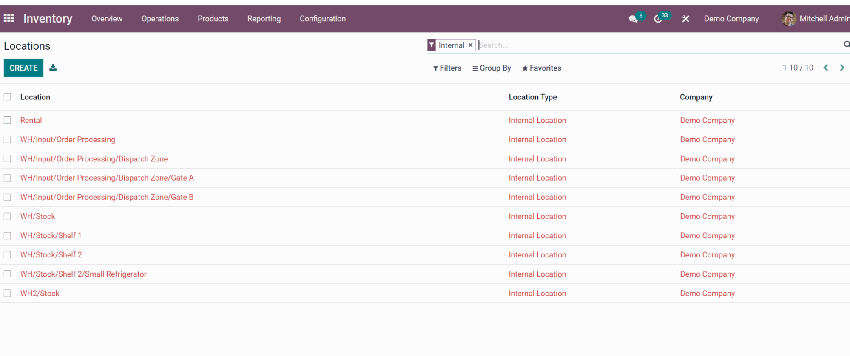
You will see a list of locations and their types in the dashboard. You can then go ahead to create a new location.
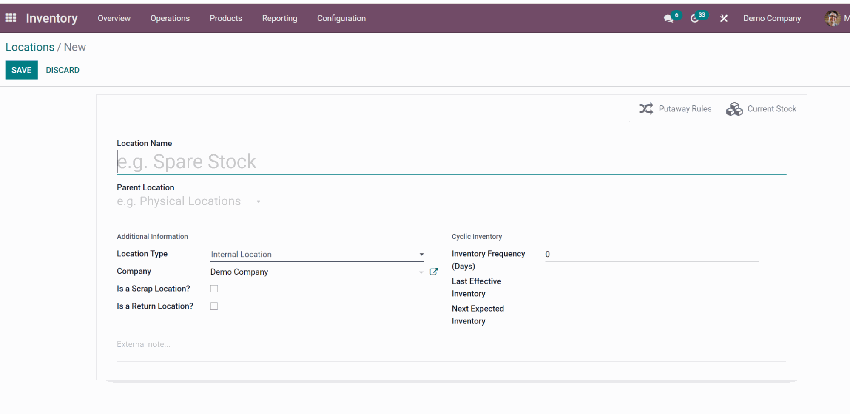
Putaway Rules
Use the Putaway Rules in Odoo Inventory to avoid storing products wrongly. This process helps put products in the most appropriate location once they are received from shipments.
For instance, if you run a retail store that stores whiteboard pens and customizable desks. While in the same warehouse, you would want to ensure pens are stored in the pen location and desks in the desk location. Putaway Rules is what you use to arrange products even before they get to the warehouse.
To do that, go to Configuration → Putaway Rules → Create
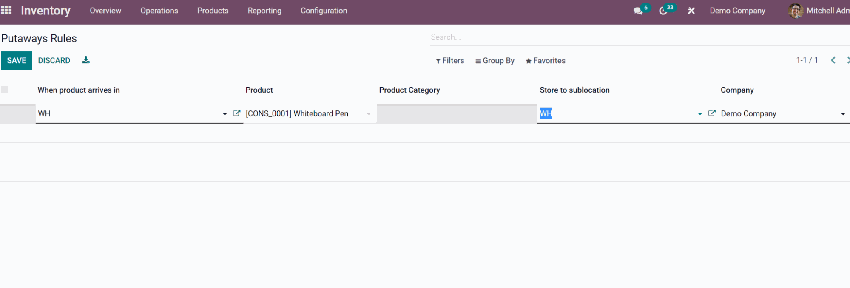
While at the interface shown in the screenshot above, you can decide where to put each product when they arrive at each of your warehouses. In the example shown in the screenshot below, we have assigned the whiteboard pen to be stored in WH/Stock/Shelf1 when they arrive.
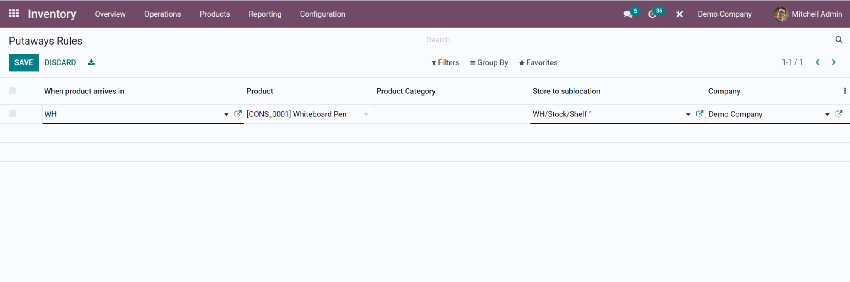
Please note that Putaway Rules apply only when you have multiple locations.
There you have it – the basics of Odoo Inventory – but there is more we can discuss, but a single blog article won't be enough to do justice to that. This is why we think the following resources from the Odoo team will help;
1. Odoo Inventory Documentation
Here, you will learn everything about Odoo Inventory and Warehouse management through a step-by-step analysis. You will access tutorials on what different units of measure are available in Odoo, how to select the right replenishment strategy, how to invoice the shipping cost to your customers, and so much more.
2. Odoo Inventory slides
The Odoo Inventory Slides is a 1:42-hour video course on Odoo Inventory. Learners will get access to short videos by the Odoo team on topics around Inventory adjustment and product tracking.
Integration With Other Apps
Odoo Inventory can be integrated with other apps in two forms. The first is other Odoo apps, and the other is third-party apps.
Odoo apps like Purchase, Sales, Website, and Accounting are automatically integrated with Odoo Inventory to maximize its purpose. For example, to create a sales order, you will need the Odoo Sales app to handle that, but the Inventory app lets you create products and then ascertain if those products are in stock, and accounting records it and creates a journal entry for your sales.
The third-party integration applications you can integrate Odoo with are numerous. For instance, say you use Odoo Inventory in your distribution business, but you already use a different accounting and payroll system other than Odoo Accounting. With the help of an Odoo partner, you can integrate that solution with your Odoo system.
Some of those third-party applications are Shopify, QuickBooks, KeyPay, HubSpot, etc. Other areas you can integrate with your Odoo include CRM, e-commerce, payment gateway, marketplace, communication tools, and social media.
Conclusion
What does Odoo Inventory mean to your business? For us, it is the tool our clients use to simplify product management. And this piece is our first attempt at discussing how new users can benefit from the module.
Odoo Inventory lets you track products from the moment you purchase them from your vendors until they reach your customers’ doorsteps. But is that all? Far from it.
This Odoo Inventory use case series will uncover how to maximise this app. Check the second article on practical steps to track products and automate removal strategies.
Expect more about Odoo Inventory from Port Cities.